Quick Dosbox guide
Using Dosbox to play old DOS games
Here's a quick guide to install Dosbox, the MS-DOS emulator, and launch an old MS-DOS game with it.
1- Copy your DOS game files to c:\dosgames\. For example you could put Darksun 1 into c:\dosgames\darksun\.
2- Download the latest Dosbox version from http://www.dosbox.com/download.php?main=1.
3- install Dosbox in a directory called c:\Program Files\dosbox\
4- Open the directory c:\Program Files\dosbox\
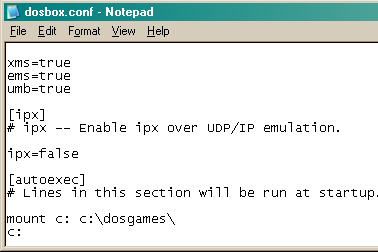 5- Double left click dosbox.conf. This is the configuration file for Dosbox. A window opens saying that Windows cannot open this file. Click "Select the program from a list". In the list of programmes, select Notepad then click OK. A Notepad window opens saying "#This is the configuration file for Dosbox..."
5- Double left click dosbox.conf. This is the configuration file for Dosbox. A window opens saying that Windows cannot open this file. Click "Select the program from a list". In the list of programmes, select Notepad then click OK. A Notepad window opens saying "#This is the configuration file for Dosbox..."
6- Push CONTROL+F (the Find function). Type autoexec in the Find window.
Below the line that says [autoexec], type:
mount c c:\dosgames\
c:
7- Push CONTROL+S to save your changes to the configuration file, then close Notepad.
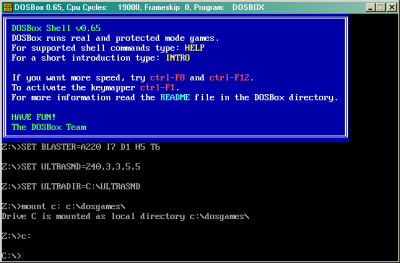 8- Start Dosbox by clicking Start, All Programs, Dosbox, Dosbox.
8- Start Dosbox by clicking Start, All Programs, Dosbox, Dosbox.
9- A console window appears. Type in the console: "cd darksun", then push enter. "cd" means "choose directory". Now you can type "sound" then push enter to launch Darksun's sound configuration programme (Dosbox emulates the old Soundblaster and Adlib sound cards), or "dsun" then push enter to start Darksun.
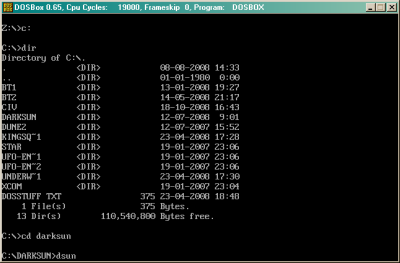 If you don't know the name of the file you need to start, type "dir" then push enter. Dir is a DOS command that displays all the files and directories in the current position. Files that can be started in DOS have as an extension either EXE, BAT or COM. For example, Eye of the Beholder uses a file called START.EXE. To launch eye of the beholder, type "start" then push enter.
If you don't know the name of the file you need to start, type "dir" then push enter. Dir is a DOS command that displays all the files and directories in the current position. Files that can be started in DOS have as an extension either EXE, BAT or COM. For example, Eye of the Beholder uses a file called START.EXE. To launch eye of the beholder, type "start" then push enter.
Other useful DOS commands:
"cd.." - makes you go up one level in the directory tree.
"dir/w" - displays files and directories in multi-column format to save space.
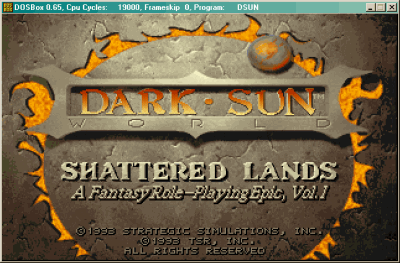 10- The DOS game starts. Use ALT+ENTER to switch between full screen and windowed mode.
10- The DOS game starts. Use ALT+ENTER to switch between full screen and windowed mode.
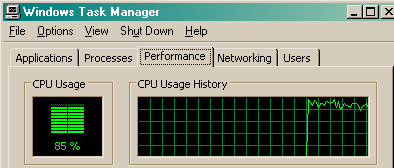 11- Now you need to adjust Dosbox so that the game runs smoothly. Push CONTROL+F12 to accelerate the emulation and CONTROL+F11 to slow it down. However, you can't keep pushing CONTROL+F12 forever. To know how much you can accelerate Dosbox, push CONTROL+ALT+DELETE. This opens the Windows Task Manager. Click the "performance" tab. From there you can see the percentage of CPU usage. As long as CPU usage is below 100% you can keep accelerating Dosbox. Once the CPU is 100% busy, pushing CONTROL+F12 again will make the emulation worse rather than better. Use ALT+TAB to switch back to the game.
11- Now you need to adjust Dosbox so that the game runs smoothly. Push CONTROL+F12 to accelerate the emulation and CONTROL+F11 to slow it down. However, you can't keep pushing CONTROL+F12 forever. To know how much you can accelerate Dosbox, push CONTROL+ALT+DELETE. This opens the Windows Task Manager. Click the "performance" tab. From there you can see the percentage of CPU usage. As long as CPU usage is below 100% you can keep accelerating Dosbox. Once the CPU is 100% busy, pushing CONTROL+F12 again will make the emulation worse rather than better. Use ALT+TAB to switch back to the game.
1- Copy your DOS game files to c:\dosgames\. For example you could put Darksun 1 into c:\dosgames\darksun\.
2- Download the latest Dosbox version from http://www.dosbox.com/download.php?main=1.
3- install Dosbox in a directory called c:\Program Files\dosbox\
4- Open the directory c:\Program Files\dosbox\
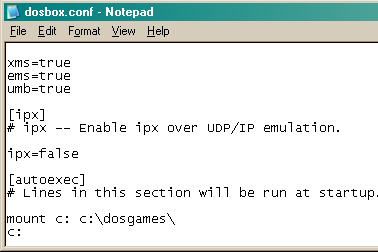 5- Double left click dosbox.conf. This is the configuration file for Dosbox. A window opens saying that Windows cannot open this file. Click "Select the program from a list". In the list of programmes, select Notepad then click OK. A Notepad window opens saying "#This is the configuration file for Dosbox..."
5- Double left click dosbox.conf. This is the configuration file for Dosbox. A window opens saying that Windows cannot open this file. Click "Select the program from a list". In the list of programmes, select Notepad then click OK. A Notepad window opens saying "#This is the configuration file for Dosbox..."6- Push CONTROL+F (the Find function). Type autoexec in the Find window.
Below the line that says [autoexec], type:
mount c c:\dosgames\
c:
7- Push CONTROL+S to save your changes to the configuration file, then close Notepad.
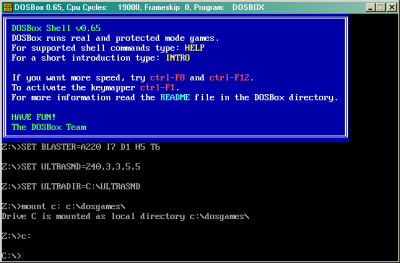 8- Start Dosbox by clicking Start, All Programs, Dosbox, Dosbox.
8- Start Dosbox by clicking Start, All Programs, Dosbox, Dosbox.9- A console window appears. Type in the console: "cd darksun", then push enter. "cd" means "choose directory". Now you can type "sound" then push enter to launch Darksun's sound configuration programme (Dosbox emulates the old Soundblaster and Adlib sound cards), or "dsun" then push enter to start Darksun.
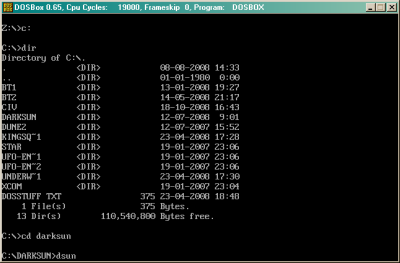 If you don't know the name of the file you need to start, type "dir" then push enter. Dir is a DOS command that displays all the files and directories in the current position. Files that can be started in DOS have as an extension either EXE, BAT or COM. For example, Eye of the Beholder uses a file called START.EXE. To launch eye of the beholder, type "start" then push enter.
If you don't know the name of the file you need to start, type "dir" then push enter. Dir is a DOS command that displays all the files and directories in the current position. Files that can be started in DOS have as an extension either EXE, BAT or COM. For example, Eye of the Beholder uses a file called START.EXE. To launch eye of the beholder, type "start" then push enter.Other useful DOS commands:
"cd.." - makes you go up one level in the directory tree.
"dir/w" - displays files and directories in multi-column format to save space.
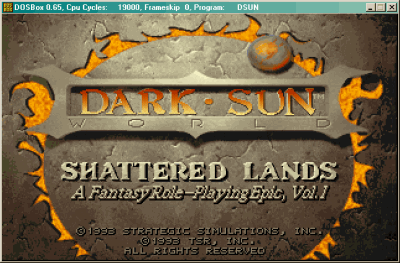 10- The DOS game starts. Use ALT+ENTER to switch between full screen and windowed mode.
10- The DOS game starts. Use ALT+ENTER to switch between full screen and windowed mode.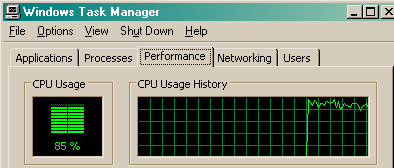 11- Now you need to adjust Dosbox so that the game runs smoothly. Push CONTROL+F12 to accelerate the emulation and CONTROL+F11 to slow it down. However, you can't keep pushing CONTROL+F12 forever. To know how much you can accelerate Dosbox, push CONTROL+ALT+DELETE. This opens the Windows Task Manager. Click the "performance" tab. From there you can see the percentage of CPU usage. As long as CPU usage is below 100% you can keep accelerating Dosbox. Once the CPU is 100% busy, pushing CONTROL+F12 again will make the emulation worse rather than better. Use ALT+TAB to switch back to the game.
11- Now you need to adjust Dosbox so that the game runs smoothly. Push CONTROL+F12 to accelerate the emulation and CONTROL+F11 to slow it down. However, you can't keep pushing CONTROL+F12 forever. To know how much you can accelerate Dosbox, push CONTROL+ALT+DELETE. This opens the Windows Task Manager. Click the "performance" tab. From there you can see the percentage of CPU usage. As long as CPU usage is below 100% you can keep accelerating Dosbox. Once the CPU is 100% busy, pushing CONTROL+F12 again will make the emulation worse rather than better. Use ALT+TAB to switch back to the game.